Space Maken
Misschien bestaat er al een Space die dezelfde impact wil maken als jij! Bekijk hier (opens in a new tab) of dat het geval is. Sluit je aan bij die Space en help het proces te versnellen!
Als dat niet het geval is, creëer dan je eigen Space en begin met het maken van impact!
Afhankelijk van je rechten kun je mogelijk zelf een Space aanmaken, of je hebt het Alkemio team nodig om er een voor je op te zetten.
Zelf een Space aanmaken
- Klik op je profielfoto in de rechterbovenhoek van het scherm
- Klik op Mijn Profiel
- Klik op het tandwielicoon rechts van je naam
- Ga naar het tabblad ACCOUNT
- Klik op het + icoon in het Gehoste Spaces vak
- Vul de details van de Space in
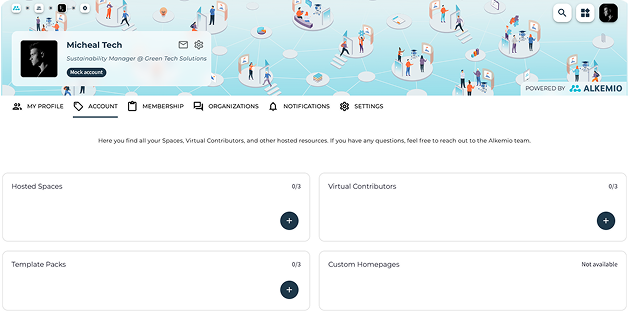
Je Space instellen
Als je zelf geen Space kunt aanmaken, vraag dan ondersteuning van het Alkemio team.
Zodra het Alkemio team de Space voor je heeft opgezet, kun je deze zelf aanpassen.
Ga hiervoor naar de Algemene Instellingen van de Space. Om dat te doen, ga naar je Space, klik op het tandwielpictogram rechts van de andere tabbladen. Klik nu op de Instellingen subsectie.
Hier kun je bepalen:
- De zichtbaarheid van je Space (publiek of privé)
- Wie lid kan worden (alle gebruikers, alleen uitgenodigde gebruikers, of gebruikers van bepaalde organisaties)
- Rechten van Space-leden (welke acties ze mogen uitvoeren)
- Vragen voor het aanmeldformulier (selecteer een paar vragen voor het aanmeldformulier)
Laten we nu de andere subsecties bekijken: Over, Opmaak, Community, Updates van de Leads, Subspaces, Templates en Opslag.
Over de Space
Om je Space visueel aantrekkelijk te maken voor nieuwe leden, is het belangrijk om een sterke tagline en visuele elementen te kiezen. Deze zullen zichtbaar zijn op de startpagina voor alle bezoekers van het platform en op de dashboardpagina van je Space.
Daarnaast kun je tags toevoegen om de inhoud samen te vatten en de Space makkelijker vindbaar te maken. Je kunt referenties (links en documenten) voor je community toevoegen, zoals:
- Je website of de faciliterende organisatie
- Een artikel of rapport gerelateerd aan deze Space
- Een introductievideo, enz.
Voor jezelf en de leden van je community is het essentieel om de Space te beschrijven. We hebben dit onderverdeeld in drie belangrijke secties:
- Wat
- Waarom
- Wie
Je kunt ook tekststijlen gebruiken zoals vetgedrukte tekst, koppen, enz., of afbeeldingen toevoegen om het visueel aantrekkelijker en begrijpelijk te maken. Begin met een eerste versie; je kunt het later altijd aanpassen.
Opmaak
Hier kun je de namen van de verschillende tabbladen van de Space wijzigen door op de drie punten in de rechterbovenhoek te klikken, naast de titel van het tabblad. De standaardnamen zijn Home, Community, Subspaces en Knowledge. Afhankelijk van de taal en termen die door leden van de Space worden gebruikt, kun je bijvoorbeeld besluiten om ze om te noemen naar Overview, People, Projects en Background.
Je kunt de Posts ook tussen deze tabbladen slepen en neerzetten.
Community
Hier beheer je:
- Lopende aanmeldingen en uitnodigingen
- Community rollen van leden, leads en organisaties
Er zijn vier soorten community rollen voor leden en organisaties:
- Leden: Delen inzichten en ervaringen in de Space.
- Leads: Zichtbaar als en verantwoordelijk voor de drijvende krachten achter de activiteiten in de Space.
- Beheerders: Niet zichtbaar als leads, maar kunnen de inhoud van de Space op de achtergrond beheren.
- Host: Verantwoordelijk voor de inhoud van de Space, inclusief het modereren van ongewenste content of discussies. Deze rol is zichtbaar op het Space-profiel en wordt beheerd door het Alkemio-team.
Updates, Subspaces en Opslag
Deze secties zijn eenvoudig te gebruiken:
- Plaats updates, lees meer over deze functionaliteit op deze pagina
- Subspaces beheren
- Bekijk Documenten die in je Space geupload zijn
Als je al een paar ideeën hebt over mogelijke Subspaces voor je community, kun je deze direct toevoegen onder het tabblad Subspaces. De context vragen helpen je om je Subspace goed te kaderen. Voor Subspaces kun je vergelijkbare stappen volgen als voor de Space om hem verder op te vullen.
Templates
Deze sectie laat je bepalen welke templates beschikbaar zijn voor de community. Leden kunnen deze templates gebruiken bij:
- Posts maken
- Het starten van een nieuwe Subspace