Posts
Posts in Alkemio help communities share knowledge, engage in discussions, and structure their work. Instead of relying on external documents, spreadsheets, or whiteboards, these tools allow users to collaborate directly within a Space or Subspace, keeping everything organized and accessible.
Use Posts to initiate discussions, share messages, and ask questions within your Space. They support text formatting, references, embedded media and images, making it easy to communicate updates or gather input from members.
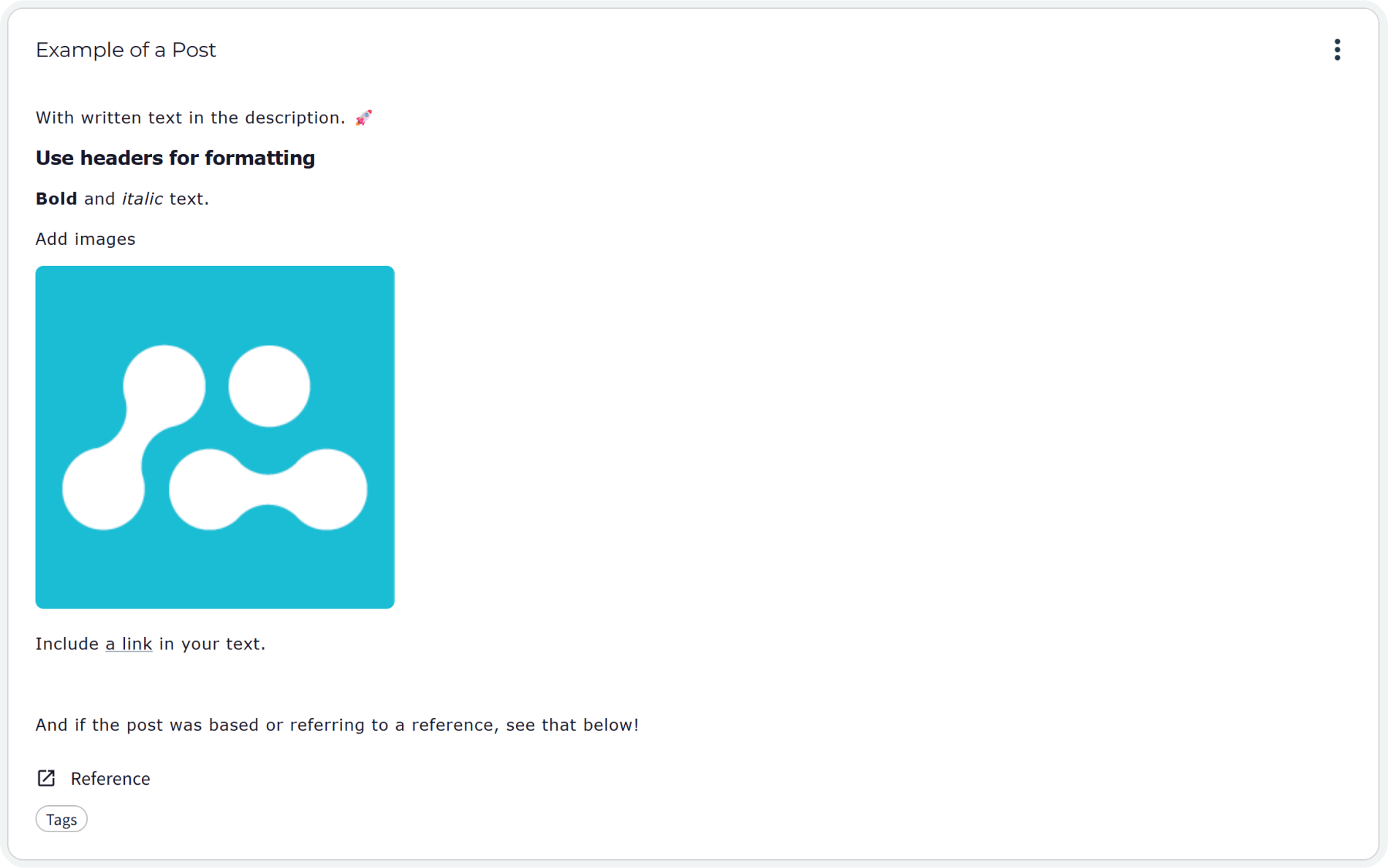
Basic Post
A basic post contains a title and an optional description. In the description you can add text formatting, references, embedded media and images, making it easy to communicate updates or gather input from members.
Key Features:
- Can include text, images or embedded media
- Attach references, like webpages or documents
- Ideal for discussions, announcements, and quick feedback
Read more about text fields and embedding links on the page about making your post look beautiful.
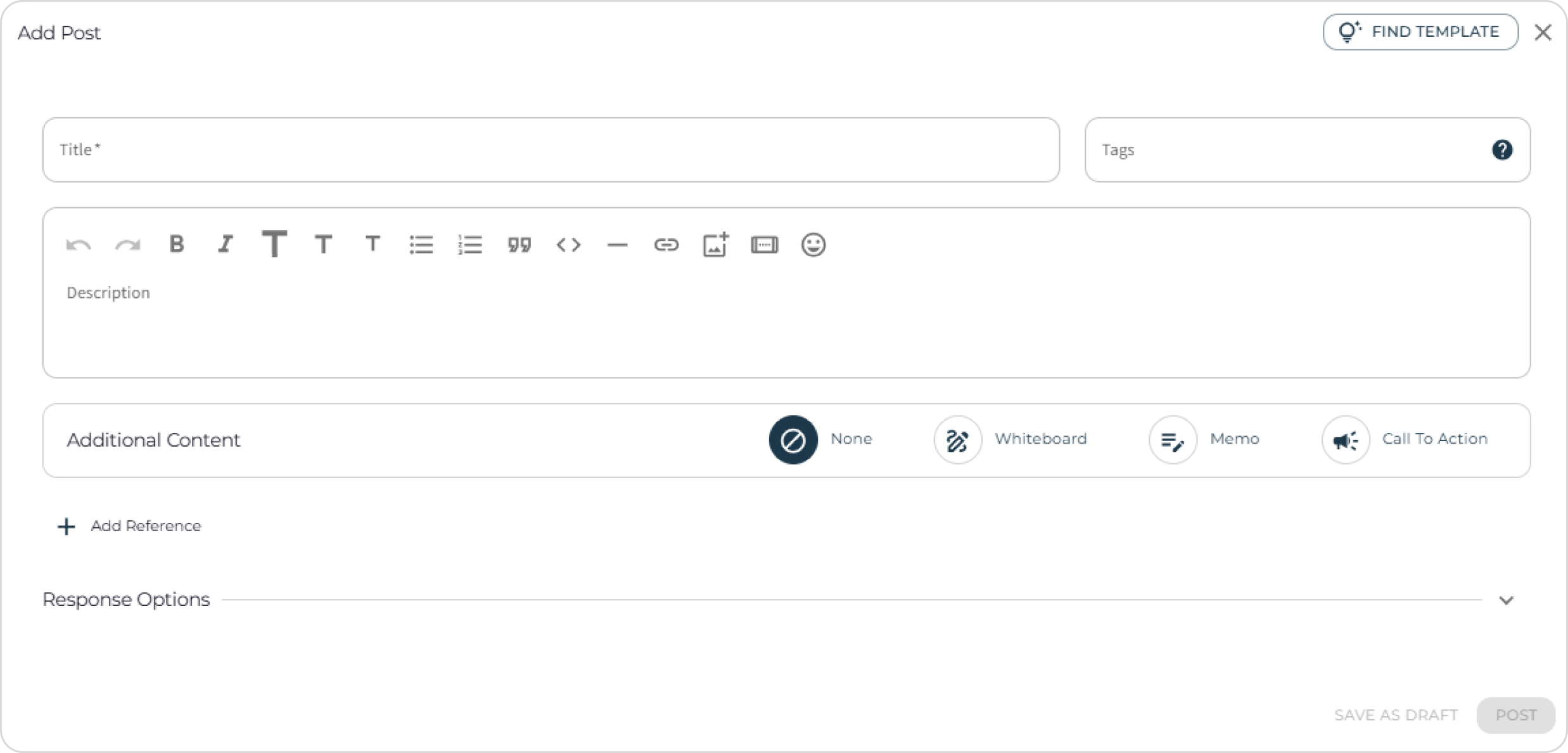
Additional Content
You can add additional content to the post. For now, the only options is a whiteboard, but there will be more in the future.
Whiteboard
A Whiteboard enables real-time visual collaboration. Members can sketch, add notes, or map out ideas together, making it useful for brainstorming sessions or structuring thoughts visually.
Key Features:
- Multiple participants can contribute simultaneously in Plus and Premium Spaces. Want to have multi-user whiteboards in your free space? Contact the team!
- Supports drawings, sticky notes, and structured templates
- Attach references, like webpages or documents
- For example useful for brainstorming, planning, and stakeholder mapping
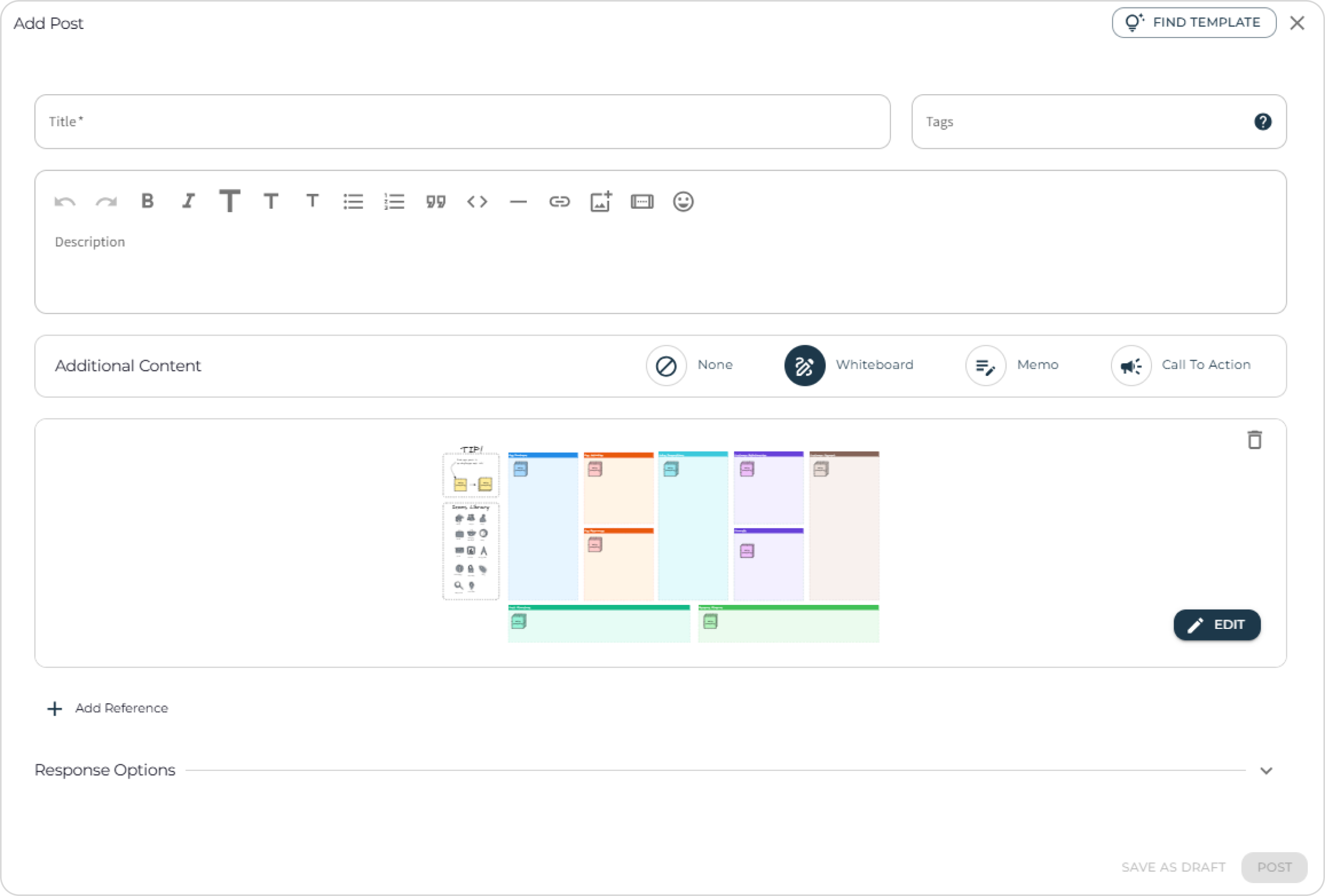
Read more about using whiteboards on the Whiteboard Page
Memo
A Memo is a collaborative document that allows multiple users to edit and contribute simultaneously, provided the Space license supports real-time collaboration. It is ideal for co-writing, sharing detailed notes, or working together on text-heavy content.
Key Features:
- Multi-user editing in Plus and Premium Spaces
- Supports rich text formatting in a markdown editor. To learn more about the markdown editor, check out this page
- Useful for meeting notes, project documentation, and collaborative writing
- Changes are saved in real-time, keeping everyone up to date
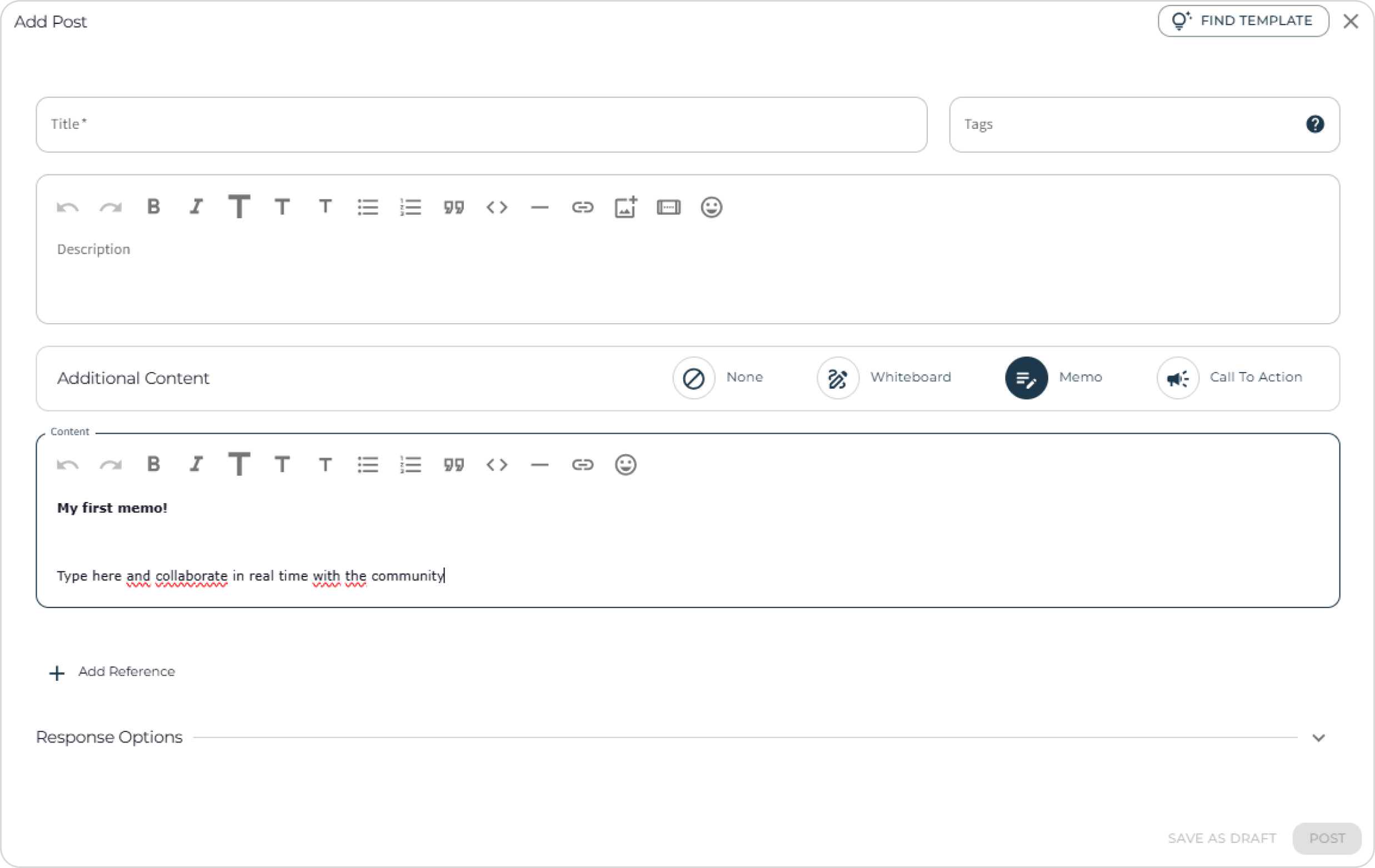
Call to Action
A Call to Action (CTA) is a clickable button that guides users to perform a specific action, such as visiting a webpage, submitting a form, or starting a process. Easily insert CTAs into your posts to increase user engagement.
Key Features:
- Customizable button text and link destination
- Supports external URLs or internal navigation
- Ideal for prompting sign-ups, downloads, or navigation
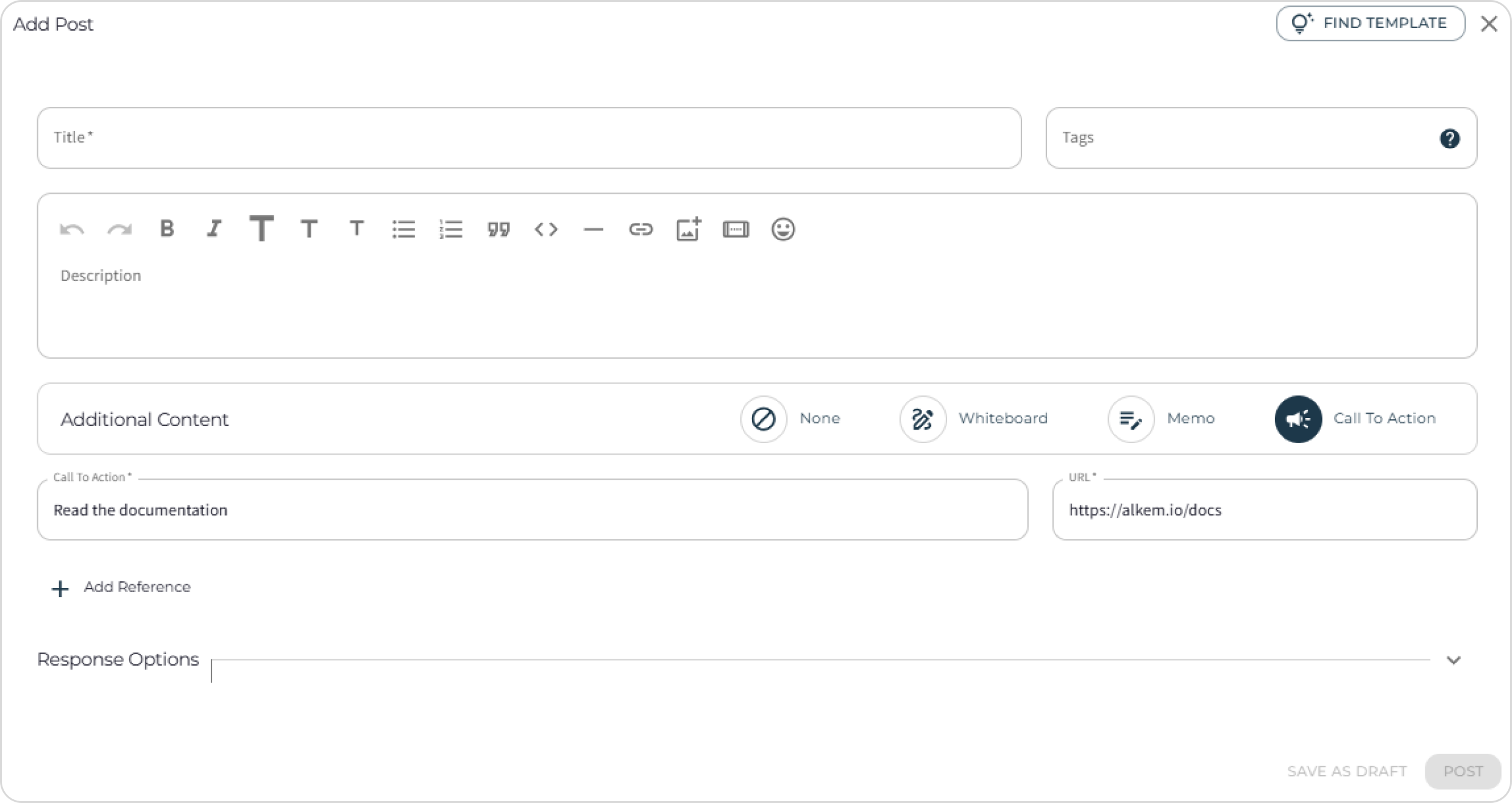
Response Options
There are 2 types of response options you can set up for your posts to enable collaboration within the community: Comments and a Collection.
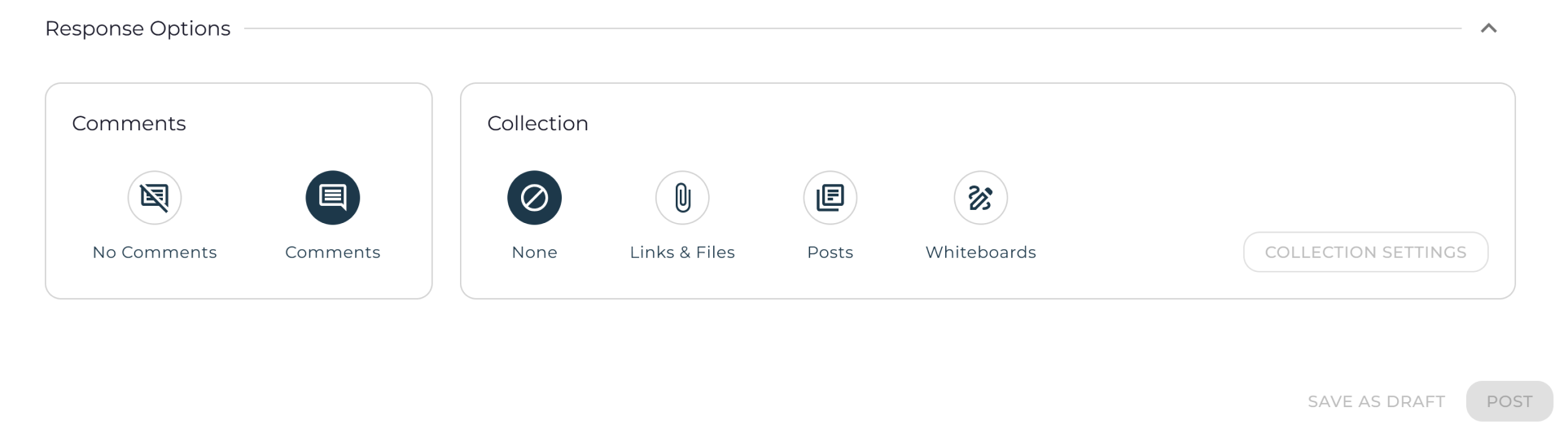
Comments
Enable comments (the default setting) if you want the community to be able to reply to the post. This can be usefull to initiate a discussion or ask for input f.e. If the post is for information purposes only and you don't want people to respond, simply disable the comment option in the comments section of the response options.
Collection
Collections are a structured way of collecting resources like links & files, posts and whiteboards. If you want to showcase a collection or ask for structured input from the community, this is the way!
Collection of Links & Files
This is a structured way to curate and share relevant materials such as articles, reports, and blog posts. Community members can also contribute by adding their own links and insights.
Key Features:
- Organize important resources in one place
- Members can add links and documents with descriptions
- Ideal for research, best practices, or reference materials
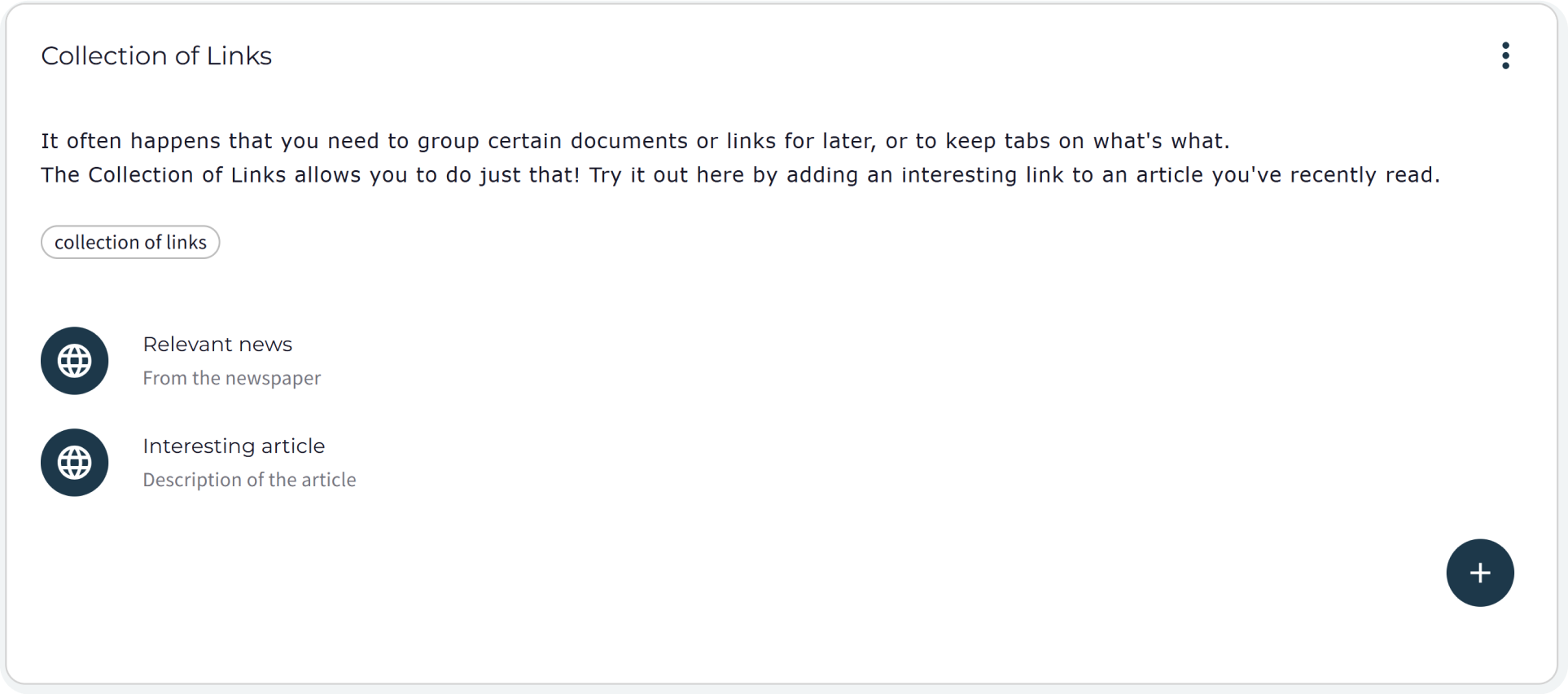
In the collection settings, you can already add the first links and determine who can add to the collection.
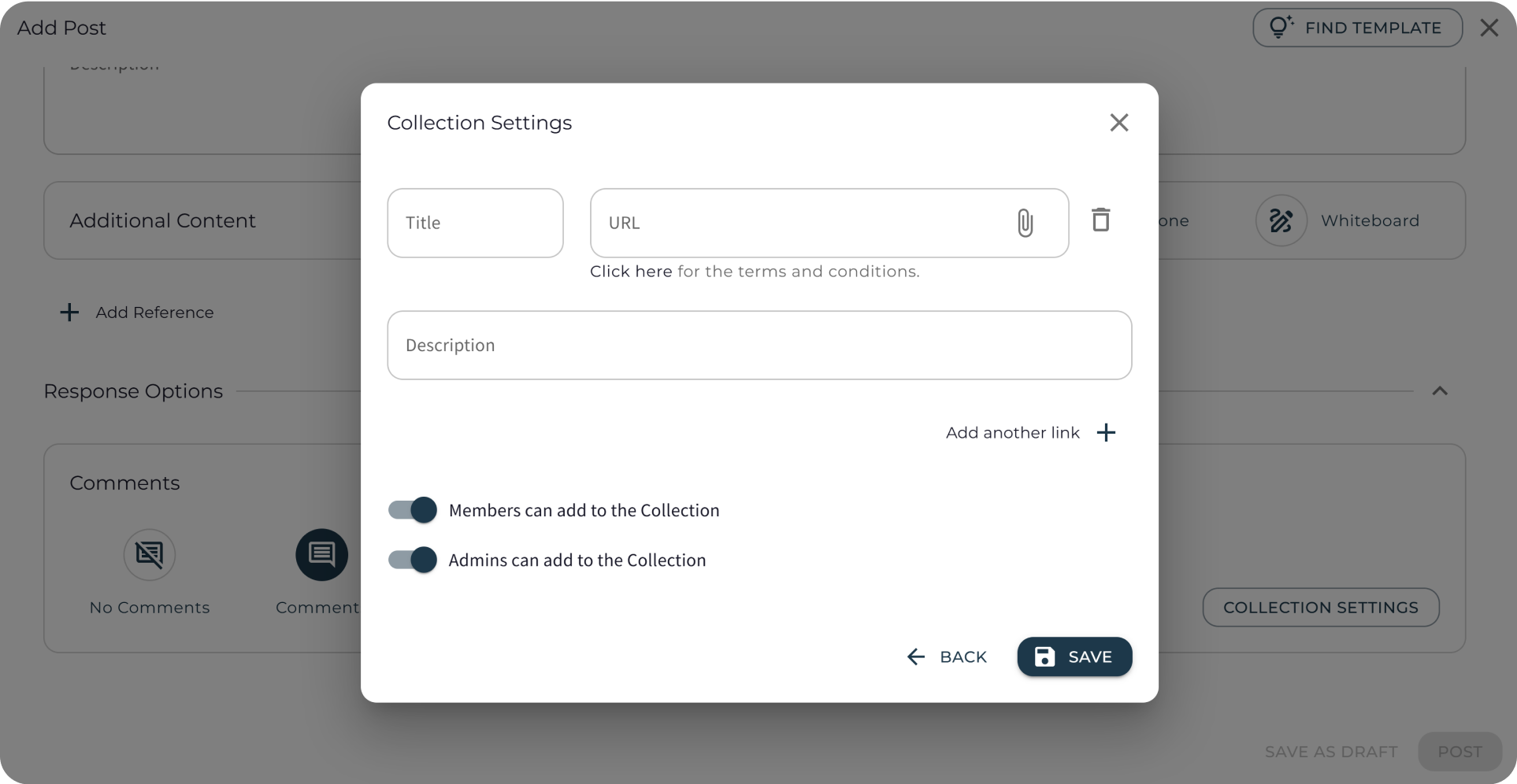
Collection of Posts
A collection of posts allows structured information gathering by providing predefined questions or headers that members can fill in. This is ideal for collecting insights, crowdsourcing ideas, or running structured discussions.
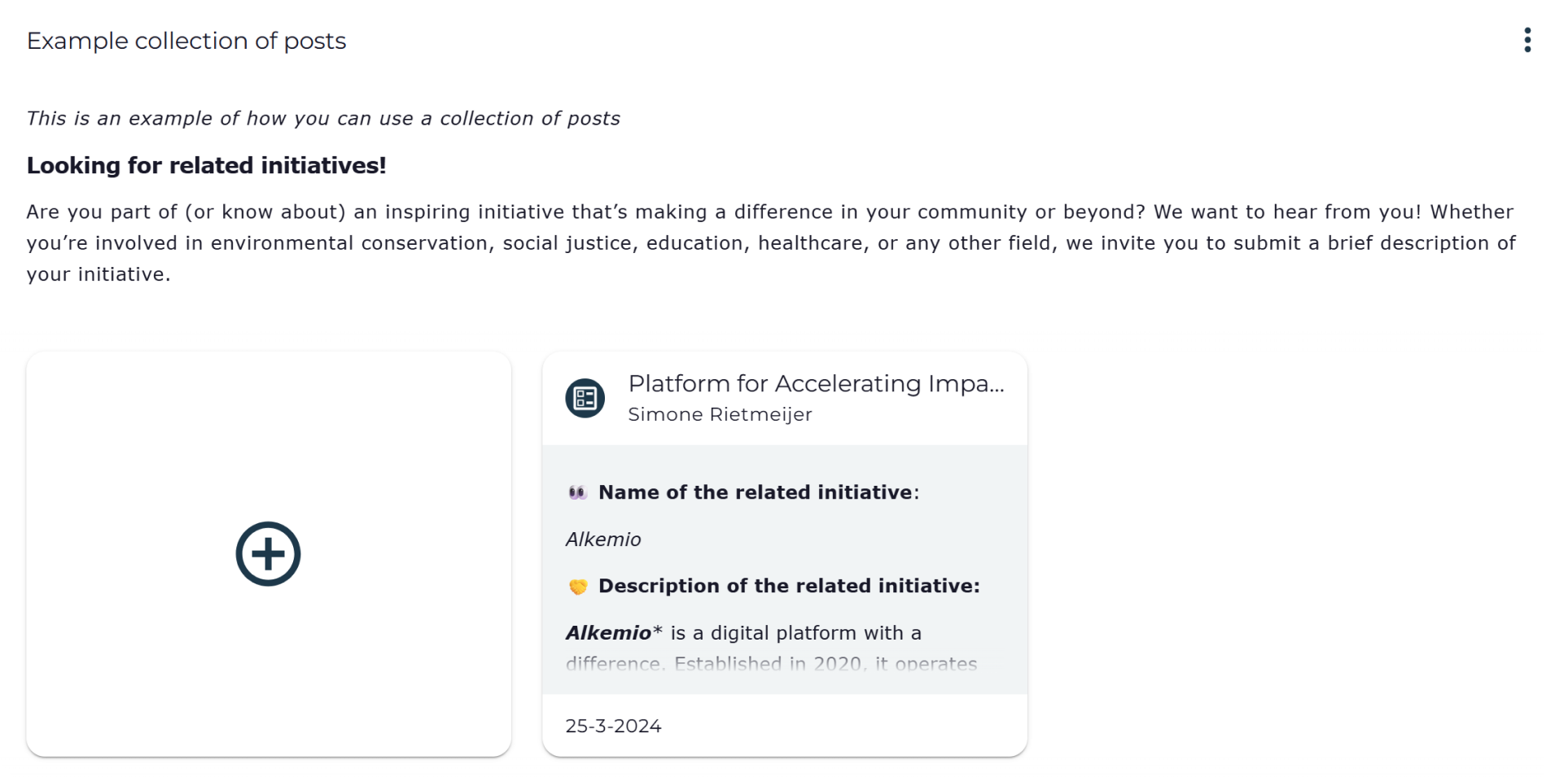
In the collection settings you can specify:
- A specific template for the posts, containing f.e. guiding questions or a structure.
- Who can add to the collection
- Enable or disable comments on each post in the collection.
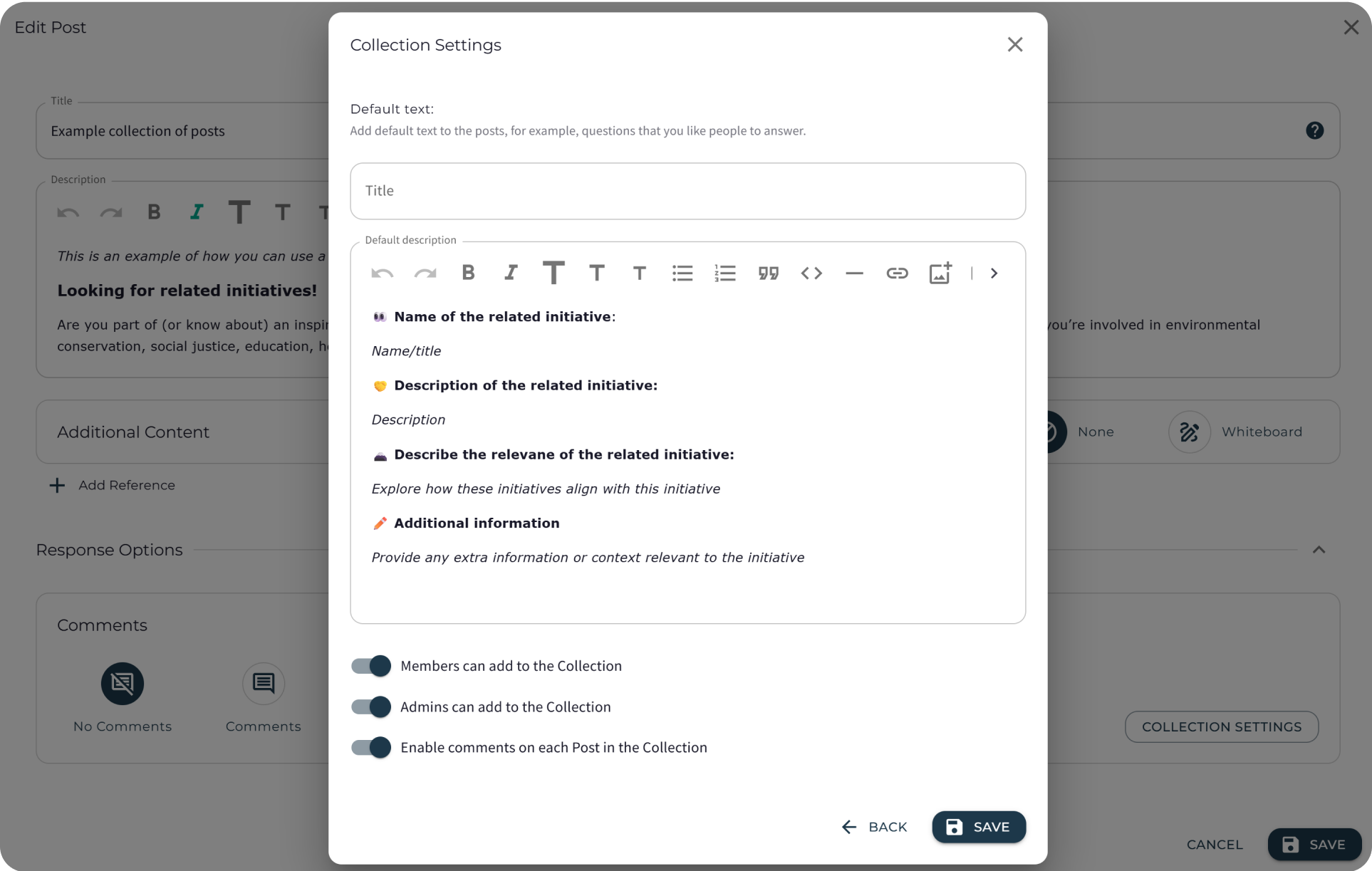
When contributing to a Collection of Posts, hit the '+' button and the window opens up with a text editor prefilled by the creator of the Collection of Posts. Fill in a title and fill up the description following the instructions in the text editor.
Collection of Whiteboards
This tool allows members to respond with visual contributions. Leads can set up a template, such as a vision board or a stakeholder map, and ask members to submit their own whiteboard responses.
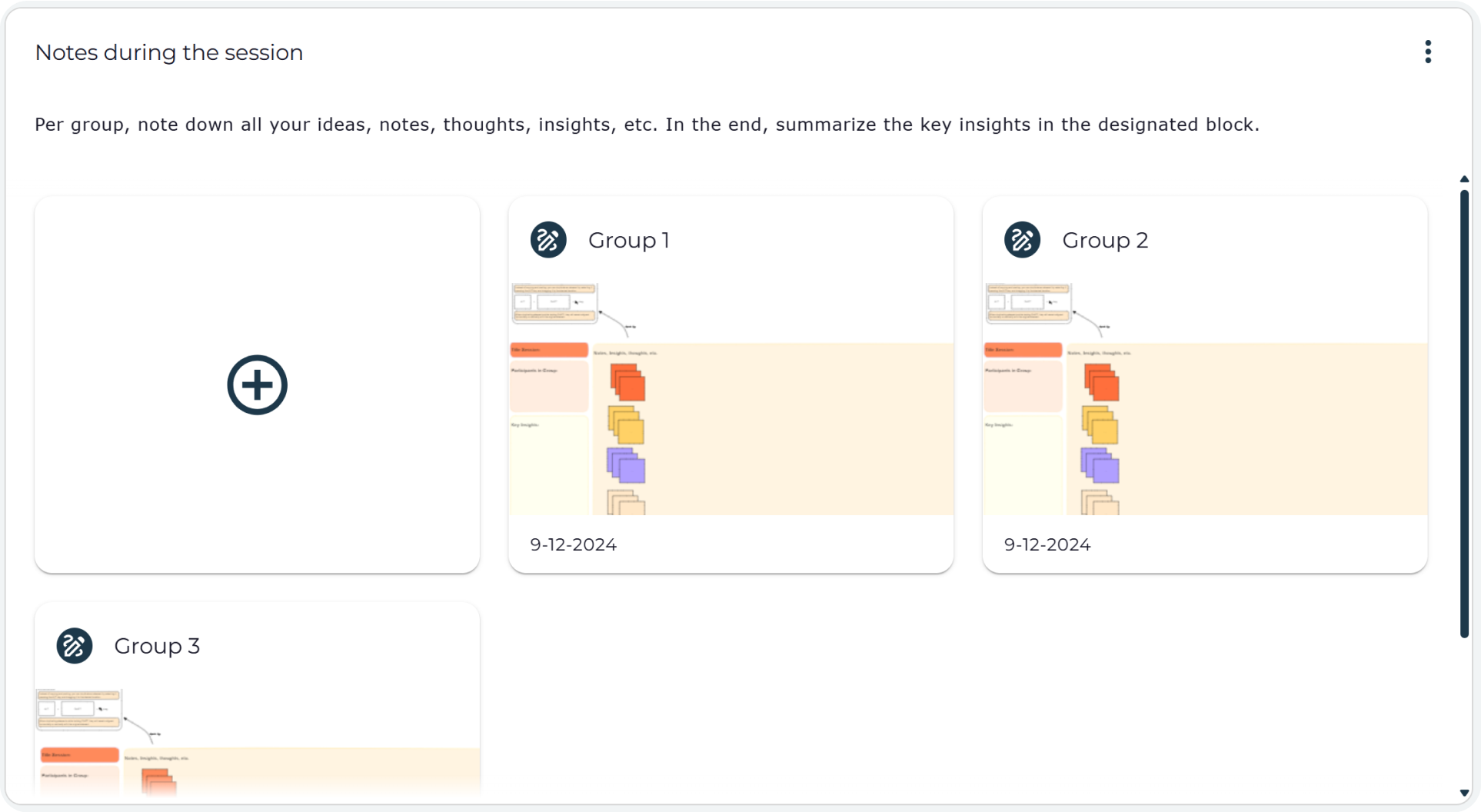
In the collection settings you can specify:
- A template for the whiteboards to be added. You can create one, choose from the library, or leave it empty.
- Who can add to the collection
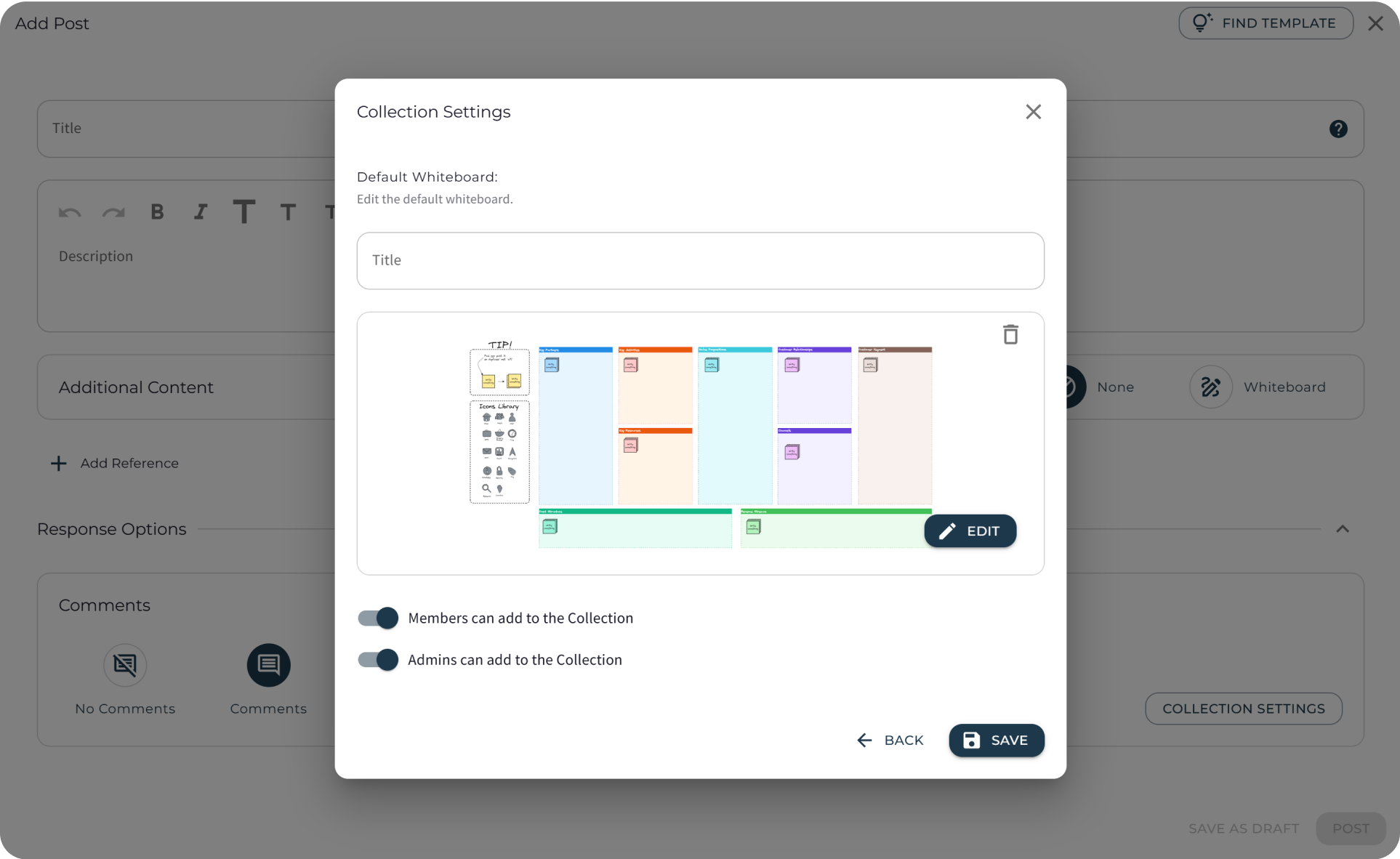
More Settings for the Posts
There are several settings that will help you make the most of these posts. For example, you can:
- Edit: After creating the tool, you can still edit most settings. Note that the collection type cannot be changed afterward—if you need a different type, simply create a new post with the desired collection.
- Close Them for Answers: In the edit window, you can decide to turn the switch ‘Accept New Responses’ on or off. Members are still able to see the previous answers and comment on them, but they cannot submit new ones.
- Create Them in Draft State: Make them only visible for the admin. When the admin is ready to share it with the community, they can publish it (with the option to notify the community).
- Sort Contributions: Adjusting the order of the contributions that were added to the tool.
- Save as Template: You can save the tool as a template. You will find the template back in your Space Template Library.
- Move Them Up and Down: Reorder the tools or move them to the bottom or top of the list as well as between the various pages.
- Expand the Dialog: See a clearer overview of all contributions.
- Share Them: Share with other people inside and outside of the platform.
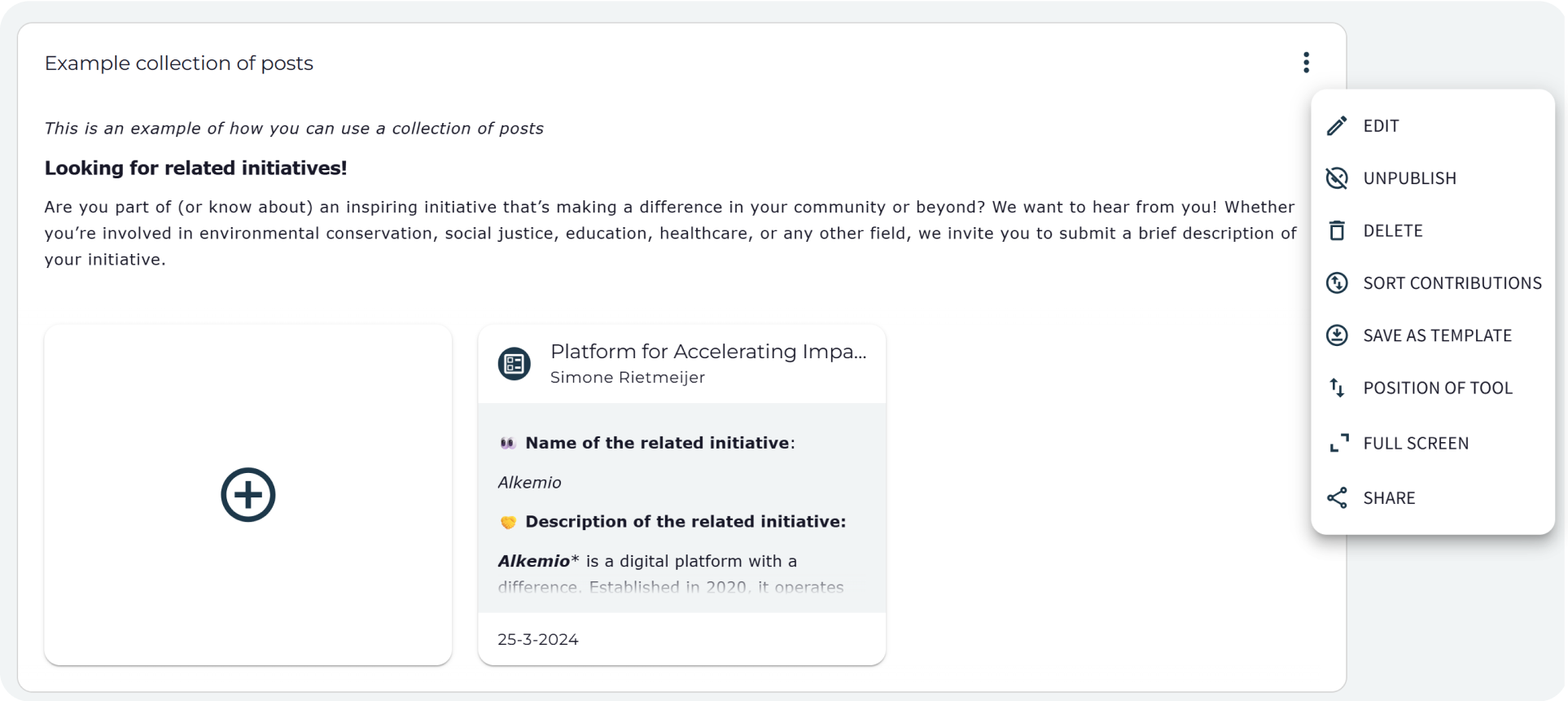
Where Can You Use These Posts?
Depending on the settings of a (Sub)Space, only the admins or all members are able to add posts on any page! This allows them to ask the question where it makes the most sense. Let’s give you some examples:
- A post on the Dashboard Tab to ask for comments, suggestions or feedback.
- A post with a collection of links on the Dashboard Tab to share guiding materials to help members get started in this Space.
- A post with a whiteboard containing a stakeholder map on the Community Tab, so that the community can contribute with their insights about the current ecosystem.
- A post on the Community Tab to ask members to introduce themselves or suggest other people or organizations to invite.
- A post with a collection of posts on the Subspaces Tab, where members can submit ideas for creating Subspaces by filling in a few context questions.
- A post with a collection of links on the Knowledge Base Tab, featuring relevant articles related to the topic.
How Can Posts Help?
Posts support a variety of community-driven activities:
- Engaging the Community: Encourage participation and idea-sharing.
- Structuring Information: Organize discussions, resources, and brainstorming in a clear format.
- Enhancing Decision-Making: Use visual tools like Whiteboards to structure complex challenges.
- Gathering Insights: Use Collection of Posts to crowdsource perspectives and structured input.
By integrating these tools, Spaces and Subspaces can improve communication, make collaboration more effective, and accelerate progress.
Templates can further enhance these tools by providing predefined structures and best practices. Learn more about how to use templates on the Templates Page.