Create a Space
Maybe there already is a Space wanting to create the same impact that you want to make! Have a look here (opens in a new tab) to see if that is the case. Join that space and help accelerate it!
If that's not the case, create your own and start making impact!
Depending on your rights, you may be able to create a Space on your own, or you will need the Alkemio team to set one up for you.
Create a Space on your own
- Click on your profile picture on the top right corner of the screen
- Click on My Profile
- Click on the gear icon right of your name
- Go to the ACCOUNT tab
- Click the + icon in the Hosted Spaces box
- Fill out the details of the Space
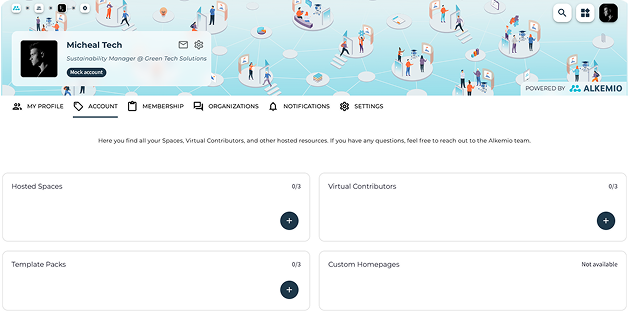
Setting Up Your Space
If you are unable to create a Space yourself, ask for the Alkemio team's support.
After the Alkemio team has set it up for you, you can customize it yourself.
Navigate to the General Settings of the Space. To do that, head to your Space, then hit the gear icon next to the other tabs. Now click on the Settings sub-section.
Here you can decide on:
- Visibility of your Space (public or private)
- Who can join your Space (any user, only invited users, or users associated with certain organizations)
- Permissions for Space members (what they can do)
- Application Form Questions (select a few questions for the application form)
Now let’s have a look at the other sub-sections: About, Layout, Community, Updates, Subspaces, Templates, and Storage.
About the Space
To make your Space visually attractive for new members, it is important to choose an engaging tagline as well as visuals. They will be visible on the home page for all visitors of the platform as well as the dashboard page of your Space.
Also, you can add additional tags to summarize the content and make the Space easier to find. You can add references (links and documents) for your community, such as:
- Your website or the facilitating organization
- An article or report related to this Space
- An introduction video, etc.
For yourself and the members of your community, it is essential to describe the Space. We have divided this into three key sections:
- What
- Why
- Who
Note that you can also use text styles such as bold, headings, etc., or add images to make it more visually attractive and understandable. Start with a first pass; it is always adjustable later.
Layout
Here you can change the names of the different tabs of the Space, by clicking the three dots in the top right corner, next to the title of the tab. The default names are Home, Community, Subspaces and Knowledge. Depending of the language and terms used by members of the Space, you can f.e. decide on renaming them to Overview, People, Projects and Background.
You can also drag and drop the Posts between those tabs.
Community
Here you can manage:
- Pending Applications and Invitations
- Community Roles of members and leading users and organizations
There are four different types of community roles for users and organizations:
- Members: Contribute to the Space with insights and experiences.
- Leads: Visible as and responsible for driving the activity in this Space.
- Admins: Not visible as leads but can manage the content of the Space in the backend.
- Host: Responsible for the content of the Space, such as moderating undesired content or discussions. This role is visible on the profile of the Space and can be managed by the Alkemio Team.
Updates, Subspaces, and Storage
These sections are straightforward as they allow you to:
- Post Updates, read more about this functionality on this page
- Manage Subspaces
- Access Documents uploaded in your Space
If you already have a few ideas in mind regarding Subspaces for this community, you can directly add them under the Subspaces tab. Our context questions will guide you through the process of framing your Subspace. Note that for Subspaces, you can follow similar steps as the ones for the Space to further populate it.
Templates
This section allows you to decide what templates you want to make available for the community. These templates can be used by members when:
- Creating Posts
- Starting a new Subspace