Create a Subspace
How to Get Started with Subspaces
The platform allows you to bring the community, the challenges, and knowledge together in one Space. Sometimes you may want to gather your subprojects or other challenges bottom-up after opening your Space; sometimes you already have a set of projects that a (sub-)community is working on. Whether you are working on big or small, on environmental or societal, on global, regional, or local levels, it is all possible. The key is that together with the community you can create alignment: where are we now and where do we want to go? Even though we don’t know the solution yet, we avoid duplication of efforts and inefficient use of resources.
Creating a Subspace
Whether or not you are able to create a new Subspace depends on your role and the choices made by the leads of the Space. They can decide whether any member can open a Subspace or if they want to control the set of Subspaces being worked on.
If you have the right privileges, you can find the Create Button on the Subspaces Page.
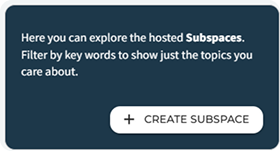
You will first be asked some questions to describe the Subspace. Even though you may not know exactly how to solve whatever it is you are working on, you can identify a direction or a few elements that should be taken into account. That is why we ask you, besides the title and tagline, to describe the what and later on you can also add the why and *who.
You can also choose to use a template for the subspace. Click on the "FIND TEMPLATE" button to scroll through the available templates. You can find more information about templates in the templates page and in the tutorials
You can further add tags to make your Subspace easier to find for interested stakeholders. This is just a first pass and can (and probably should) always be adjusted and extended as you continue to work on it.
Settings of a Subspace
The Subspace has a set of standard settings similar to the Space setup explained on this Create a Space page: about, community, and updates from the leads, subspaces and settings. They allow you to fill in the basic information, visuals, manage the community roles, and send updates.
In the settings tab, you can define what the members of this Subspace can do. Also, you can choose to make this specific Subspace private (non-members are not allowed to read the contents of the Subspace). There might be situations where you want to restrict access to the information in the Subspace due to privacy issues or when you first want to work on the Subspace in a smaller team.
Subspaces can also have, you guessed it, smaller Subspaces. Sometimes you need more than one layer to your work, so you can organize the work of a Subspace into other smaller Subspaces underneath. You can add and manage the identified ideas or directions towards a solution for (part of) the upper Subspace or for the Space. A team of members can then deepen their understanding of the possibility to turn it into action. Questions to consider:
- How can it impact the project?
- How can we realize it?
- What resources are needed?
Last but not least, each Subspace has an Innovation Flow. This flow can be used, and chosen by the leads, to guide the community through the innovation process. It visualizes the various steps that have to be taken to go from start to end. You can think of Design Thinking Flows or an agreed innovation process defined by your organization. By moving to the next innovation flow state, you can communicate the process with your members.
Coordination Subspace
Very often, we see that there are a few leads or core team members driving, managing, and activating the Space. These members want to coordinate with each other—for example, what the next steps of the Space are, what Posts they want to add, capturing meeting notes, and brainstorming boards.
That is why we often see communities that open a private Coordination Subspace as a sub-community for this process. A template for a Coordination Subspace can also be found in the Template Library.